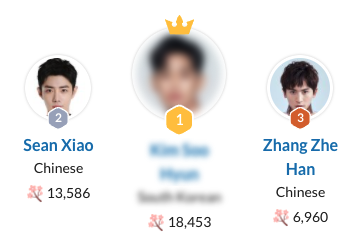Command: Workplace
Contents
Guidelines > Character Information > Workplace
Main Info
|Workplace command is the 8th command under the character's Character Information section.
Command | |Workplace |
|---|---|
Meaning: | the place/company the character works for/at |
Note: | Not to be confused with the “Affiliation” command. It’s the company/place that the character works for, not the department nor team within the company. |
Options: | university / restaurant / start-up / company / gym / hospital / etc. |
Examples
Click on the image to open it in full view.
Regular Title
Standard Title | |
|---|---|
 | After uploading the character's image, click on the "Edit" button found in the Infobox section. |
 | Type the command | and write the command name, "Workplace", then either press Enter on your keyboard or choose and click the command from the drop-down list to save the command. |
 | Write out the character's workplace, using one of the options given above. Afterwards, click on the "Save" button after you've added the character's workplace. |
 | When the submission gets accepted, the workplace in the character's page should show up in the "Character Information" section. |
Special Cases Titles
Titles Featuring Different Workplaces | |
|---|---|
Used: | When the character is shown working at several different places within a single show |
How to: | Separate each character's workplace in a separate row, using bullet points. |
 | Press Enter on your keyboard to go to the next line, and then right after press also Tab to add the bullet point. Write out the character's former and current workplaces, using the style as shown in the options given above. Afterwards, click on the "Save" button after you've added the character's workplaces. |
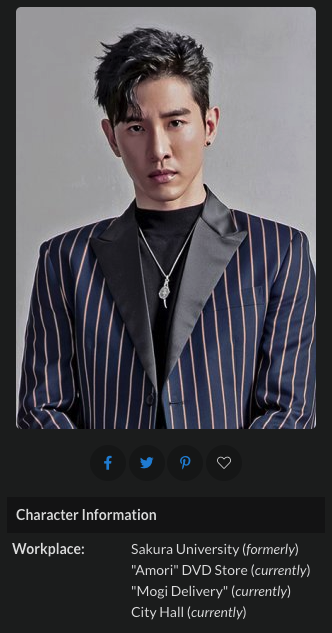 | When the submission gets accepted, the workplaces in the character's page should show up in the "Character Information" section. |
Titles Featuring Different Workplaces in Interconnecting Titles | |
|---|---|
Used: | When the character is shown working at a different place every new season/movie |
How to: | Separate each character's occupation in a separate row, using bullet points. |
 | Press Enter on your keyboard to go to the next line, and then right after press also Tab to add the bullet point. Write out the character's workplaces in each drama season/movie, using the style as shown in the options given above. Afterwards, click on the "Save" button after you've added the character's workplaces. |
 | When the submission gets accepted, the workplaces in the character's page should show up in the "Character Information" section. |