How To Create A Youku Account
Please note, many translations may not be accurate but do get the job done. If you need any help feel free to comment and I will try my best to assist you as I'm sure will many others.
After navigating to the Youku Website, Click the icon in the top-right corner. (Pictured Below)

Next, click the large blue button at the bottom of the bar. This will log us in and register new users.
Ignore everything else for now and click the bottom-left text in the pop-up box. 免费注册 = Free Registration
This looks complicated but take it a step at a time.
Step 1: We choose our number area code. If you're not sure what code you should use check here for a list of countries and their respective area prefix. E.g +44 is used in the UK and stands in place of the beginning 0 in mobile number.
Step 2: After selecting your code, enter your mobile number (minus the prefix already selected e.x My mobile starts with 079 and +44 is my area prefix which replaces the zero, meaning I only type 79-)
Step 3: Click this blue text (as shown below) This sends a code to your mobile (No charge!) for you to input in the adjoining section (Step 4)
Step 5: Click the large blue button, by which you agree to the terms linked underneath the button and register successfully. 
If you aren't automatically logged in, navigate back to this screen (see first and second images)
Step 1: Your mobile number and prefix (See above)
Step 2: Send the code and then input it once received.
Step 3: Log-in!

This next part is optional but you may wish to do it. (Adding an avatar and username & Connecting an email and password)
1: Hover over the icon in the right corner.
2: Click the text as shown in the image below.

Step 1: Press the fifth button below your blank avatar 个人设置 = Personal settings
Step 2: 修改头像 = Modify avatar (After clicking press the button in the middle of the blank character to select an image and then the blue button to save)
Step 3: 修改昵称 = Change username (Must be in Chinese characters, I used a rough translation of the meaning of my name. Once done press the right button 完成 = Complete)
Step 4: 账号设置 = Account settings. Here we can set an email and password so as to avoid having to enter a code when logging-in.

Step 1: 邮箱 = Mailbox. The highlighted 修改 = Modify. This process mirrors the mobile set-up. You may need to check your spam folder, The code is easily identifiable.
Step 2: 登录密码 = Login password and 修改 = Modify.
You may need to identify yourself for this. On this page, you will see your mobile number censored above two boxes. The second box reads 获取短信校验码 = Send SMS verification code, click this and wait for the code and then type this into the first box; lastly pressing the blue button. Typing in a password follows the usual methods.

Now you can log-in using your email and password. Navigate to the sign-in page and click the right button. Fill it in and press the big blue button. Done!
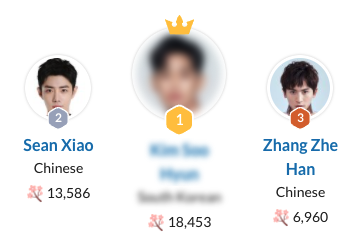













 Arang:
Arang:


